Life’s indeed too short to waste it on endless clicks when you know there are faster ways to select all that text in a 30-page Word document (Ctrl+A for that matter). And since we know there is the potential to make our work faster when using a computer/laptop, we want to put that into actual work.
So, knuckle those fingers and get ready to exploit that keyboard, because the tips we’re about to share with you, will surely make it feel as such. The tips shared are useful for both Windows and Mac OS users.
Shortcuts for Windows users:
- Win + I — Opens Windows settings.
- Win + S — Opens Windows search bar.
- Win + M — Minimizes all windows.
- Win + Number — Opens the app pinned to your taskbar. The number you choose corresponds to the app position.
- Win + Left / Right arrow keys — Moves window of a currently open app left and right.
- Win + Up / Down arrow key (double klick) — Maximizes or minimizes window of a currently open app.
- Win + Comma — Quickly peek at your desktop.
- Win + Prt Scn — Creates a screenshot and instantly saves it in the Screenshots folder.
- Shift + Win + S — Selects any desired area of the screen and takes a screenshot of it.
- Win + “+” / “-” keys — Zooms in and out with the magnifier tool (you can zoom in on any app, desktop, or folder).
- Ctrl + A — Select all content.
- Alt + Esc — Switches between apps in the order they were opened (a faster version of Alt + Tab).
- Alt + Spacebar — Opens the menu window for a currently open app.
Shortcuts while working with documents in Microsoft Word:

- F1 key: Get help on a selected command or use the Office assistant.
- Shift and F1 Key: Review text formatting.
- F2 Key: Move text or image.
- Shift + F2 Key: Copy text.
- F3 Key: Insert an autotext entry.
- Shift + F3 Key: Change the case of the selected text.
- F4 Key: Perform last action again.
- Shift + F4 Key: Perform a Find or Go To action again.
- F5 Key: Displays the Go To dialogue box. You can also get to Find and Replace from here.
- Shift + F5 Key: Move to a previous revision.
- F6 Key: Go to the next frame or pane.
- Shift + F6 Key: Go to the previous frame or pane.
- F7 Key: Launch the Spell Checker.
- Shift + F7 Key: Launch the Thesaurus.
- F8 Key: Extend the current selection.
- Shift + F8 Key: Shrink the current selection.
- F9 Key: Refresh.
- Shift + F9 Key: Switch between a field code and its result.
- F10 Key: Show KeyTips.
- Shift + F10 Key: Display a Shortcut Menu (same as right-clicking).
- F11 Key: Go to the next field.
- SHIFT + F11 Key: Go to the previous field.
- F12 Key: Open Save As, equivalent to tools menu.
- Shift + F12 Key: Save document, equivalent to tools menu.
- Ctrl and A: Selects all in the current document.
- Ctrl and B: Bold text.
- Ctrl and C: Copies the item or text.
- Ctrl and D: Displays the Font dialogue box.
- Ctrl and E: Switch a paragraph between center and left alignment.
- Ctrl and F: Displays the Find dialog box to search the current document.
- Ctrl and G: Displays the Go To dialog box to search for a specific location in the current document.
- Ctrl and H: Displays the Replace dialogue box.
- Ctrl and I: Italicize text.
- Ctrl and J: Switch a paragraph between justified and left alignment.
- Ctrl and K: Create a hyperlink.
- Ctrl and L: Left align a paragraph.
- Ctrl and M: Indent a paragraph from the left.
- Ctrl and N: Create a new document.
- Ctrl and O: Opens a new document.
- Ctrl and P: Prints a document.
- Ctrl and R: Switch the alignment of a paragraph between left and right.
- Ctrl and S: Saves a document.
- Ctrl and U: Underlines text.
- Ctrl and V: Pastes the copied item or text.
- Ctrl and X: Cuts the selected item or text.
- Ctrl and Y: Redo the last action.
- Ctrl and Z: Undo the last action.
- Ctrl and Enter: Insert a page break.
- Ctrl and F2: Select Print Preview command.
- Ctrl and F4: Closes the active window.
- Ctrl and F6: Opens the next window if multiple are open.
Microsoft Excel Shortcut Keys:

- F2: Edit the active cell.
- F5: Displays the Go To box.
- F7: Open the Spelling dialogue box to check a selected range.
- F11: Create a chart of data in the current range in a separate sheet.
- Alt + Shift + F1: Insert a new worksheet.
- Shift + F3: Opens Insert Function dialogue box.
- Shift + F5: Opens the Find and Replace dialogue box.
- Ctrl + Shift + Colon (:): Enter the current time.
- Ctrl + Semicolon (;): Enter the current date.
- Ctrl + A: Select all content in the worksheet.
- Ctrl + B: Bold highlighted selection.
- Ctrl + I: Italicize highlighted selection.
- Ctrl + K: Open the Insert hyperlink dialogue box.
- Ctrl + U: Underline highlighted selection.
- Ctrl + 5: Apply strikethrough formatting.
- Ctrl + P: Brings up the print dialog box.
- Ctrl + Z: Undo.
- Ctrl + F9: Minimize a workbook window to an icon.
- Ctrl + F10: Maximize a selected workbook window.
- Ctrl + F6: Switch to the next workbook window when multiple are open.
- Ctrl + Page Up: Move to the previous sheet in a workbook.
- Ctrl + Page Down: Move to the next sheet in a workbook.
- Ctrl + Tab: Switch to next tab in dialogue box.
- Ctrl + Apostrophe (‘): Insert the value of the above cell into the cell currently selected.
- Ctrl + Shift + !: Apply the Number format.
- Ctrl + Shift + $: Apply the Currency format.
- Ctrl + Shift + #: Apply the Date format.
- Ctrl + Shift + %: Apply the Percentage format.
- Ctrl + Shift + ^: Apply the Exponential format.
- Ctrl + Shift + @: Apply the Time format.
- Ctrl + Arrow Key: Move to the edge of the current data region in a worksheet.
- Ctrl + Space: Select an entire column in a worksheet.
- Shift + Space: Select an entire row in a worksheet.
Shortcuts for working in browsers:
- Ctrl + Shift + T — Opens previously closed tab (can do it multiple times).
- Ctrl + Tab — Switches between open tabs.
- Ctrl + 1 to 8 — Switches to the tab with the corresponding number from left to right.
- Ctrl + N — Opens a new browser window.
- Ctrl + L — Focuses the address bar so you can begin typing.
- Ctrl + 0 — Resets zoom.
- Ctrl+ Enter — Adds www and .com to the name of the website typed in the search bar. For example, you can type Facebook in the search bar and press the combination. It will autofill to www.facebook.com
- Ctrl + Left Click (on a mouse) — Opens a link in a new tab.
- Ctrl + Shift + Delete — Opens the Clear Browsing Data option.
- Alt + Home — Redirects to the home page.
- Alt + Enter — Opens a typed search query in the search bar in a new active tab.
- F5 — Reloads the page.
- Shift + Left click — Opens a link in a new window.
For Mac users:

- Command + Tab — Switches to the last used app among your open apps.
- Command + Y — Uses Quick Look to preview the selected files.
- Command + Left Bracket ([) — Goes to the previous folder.
- Command + Right Bracket (]) — Goes to the next folder.
- Control + Command + Q — Locks your screen.
- Shift + Command + Q — Logs out of your macOS user account.
- Shift + Command + I — Opens iCloud Drive.
- Shift + Command + N — Creates a new folder.
- Shift + Command + O — Opens the Documents folder.
- Option + Command + L — Opens the Downloads folder.
- Option + Shift + Command + Delete — Empties the Trash without confirmation dialog.
Shortcuts while working with documents:
- Command + K — Inserts a hyperlink.
- Command + T — Show or hide the Fonts window.
- Command + Left Curly Bracket ({) — Applies left alignment.
- Command + Right Curly Bracket (}) —Applies the right alignment.
- Control + Command + D — Shows or hides the definition of the selected word.
- Control + A — Moves the cursor to the beginning of the line or paragraph.
- Control + E — Moves the cursor to the end of a line or paragraph.
- Command + F — Opens the search field.
- Command + C — Copies the formatting style of the selected piece.
- Command + V — Applies the copied style to the selected piece.
- Shift + Command + Vertical bar (|) — Center aligns.
- Shift + Command + Colon (:) — Opens the Spelling and Grammar window.
- Shift + Command + “-” — Decreases the size of the selected item.
- Shift + Command + “+” — Increases the size of the selected item.




















